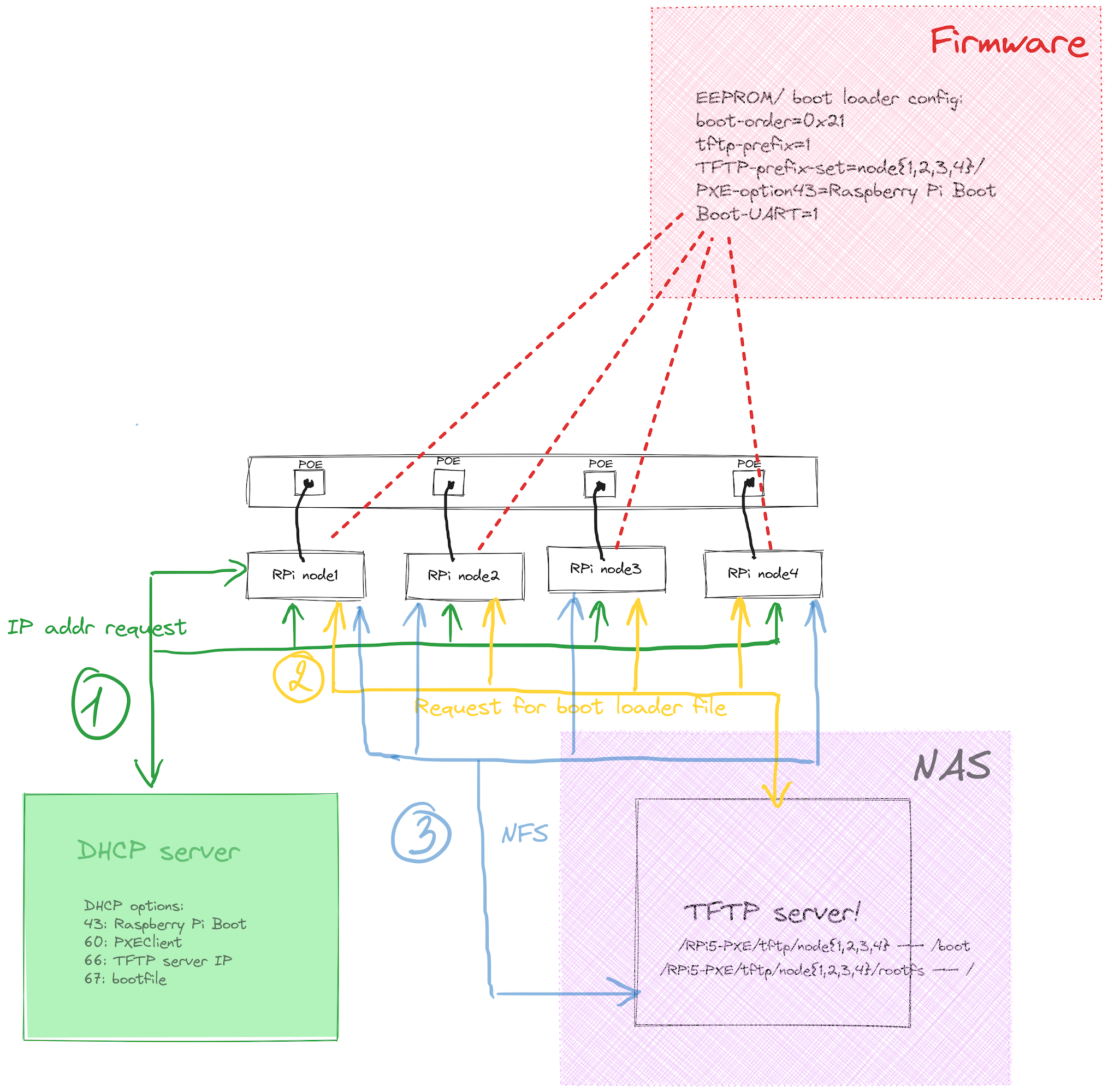introduction
I’ve always been intrigued by the idea of creating a home data center with Raspberry PIs as a computable instances. However, managing individuals node with SD cards is not fun 😼. So decided to try PXE (Preboot Execution Environment) booting. Instead of dealing with each SD card individually, PXE protocol lets me manage all my RPis from one central server, making updates and further patches easier. In this post, I’ll share how you can set up PXE booting for your RPi fleet and enjoy these benefits to :)
my appliances
I;ll provide your with examples that are specific to my devices but once you would grasp the idea you could to the same on your set up.
- 1 x UDM Dream Machine SE
- 1 x Synology NAS
- 4 x RaspberryPI 5
- 4 x PoE Hat for RaspberryPI 5
- 1 x microSD card
- (optional) 1 x monitor + HDMI to mini HDMI cable
plan
After a series of trials and errors, I found out the recipe that worked for me. I am happy to share it with you. :)
- [UDM] create a separate subnet (e.g VLAN ) for RPi’s and NAS
- [UDM] configure DHCP server
- [SD card] Write OS
- [RPi] update EEPROM firmware for all RPi machines
- [NAS] enable NFS service
- [NAS] create SharedFolder
- [NAS] enable TFTP service
- [NAS] enable rsync
- [NAS] create folders
node1/rootfsin TFTP root folder - [RPi node1] mount NFS shared folder
/volume1/RPI5-PXE/node1/rootfstonode1 - [RPI node1] upload
/root filesystem to [NAS]/volume1/RPI5-PXE/node1/rootfs - [NAS] copy the content of
/volume1/RPI5-PXE/node1/rootfs/boot/firmwareinto the/volume1/RPI5-PXE/node1/ - [NAS] modify
cmdline.txtin/volume1/RPI5-PXE/node1/ - [NAS] modify
fstabin/volume1/RPI5-PXE/node1/rootfs/etc/ - repeat steps from 10 - 14 for other nodes{2,3,4,..n}
- final step
1 [UDM] create a separate subnet (e.g VLAN ) for RPi’s and NAS
Network segmentation gives me better devices organization / isolation, security benefits (firewall rules, content filtering, etc). For now, in my home network, I have 2 subnets: default and cluster. default includes all devices that connected to home mesh, including phones, PlayStations, IoT devices, ect. And cluster is a dedicated segment with network devices dedicated to my home data center project. Our main focus will be concentrated in cluster subnet today 🎯.
Assign cluster subent to specific ports. Bottom row is RPi’s ports. In the top row, the port on the far right belongs to the NAS.

2 [UDM] configure DHCP server
DHCP server plays is big role in PXE envirounment. And it requires extra configuraions because it not only provide IP address, IP mask, etc to all booting DHCP clients but also provides TFTP server IP address and name of NBP only to identified booting clients. Practicly speaking, you need to configure DHCP Options which iusually is and advanced section in your DHCP settings.
Adjust your DHCP Options to these values:
| code | value |
|---|---|
| 60 | PXEClient |
| 66 | 192.168.101.253 |
| 67 | bootcode.bin |
| 43 | 1.2.3.4 |
43 - Vendor Specific Information
60 - Vendor Class Identifier
66 - TFTP Server Name
67 - Bootfile Name
I would like to point your attention to option 43. In the official RPi tech spec it was told:
Vendor-Option Option 43 contains the important part of the reply. This must contain the string “Raspberry Pi Boot”. Due to a bug in the boot ROM, you may need to add three spaces to the end of the string.
It might work in your case, but in my no. This field on my router has a specific validation rule and it accepts only IP address format. So I set 1.2.3.4
3 [SD card] Write OS

You can install any OS using Raspberry Pi Imager. My choice is Raspberry PI OS (Lite) 64-bit. A port of Debian Bookworm with no desktop environment.
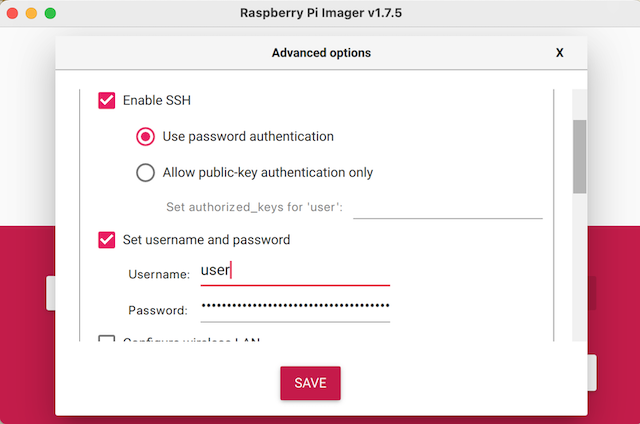
4 [RPi] update EEPROM firmware for all RPi machines
Install SD card into RPi node1. Connect to node1 via SSH. Run to see your current EEPROM settings.
vcgencmd bootloader_config
Run command below to extract settings into the file bootconf.txt
cp /lib/firmware/raspberrypi/bootloader-2712/stable/pieeprom-2024-06-05.bin pieeprom.bin
rpi-eeprom-config pieeprom.bin > bootconf.txt
Modify bootconf.txt :
[all]
BOOT_UART=1
POWER_OFF_ON_HALT=0
BOOT_ORDER=0x21
TFTP_PREFIX=1
TFTP_PREFIX_STR=node1/
PXE_OPTION43=1.2.3.4
Apply new EEPROM config.
rpi-eeprom-config --out pieeprom-new.bin --config bootconf.txt pieeprom.bin
rpi-eeprom-update -d -f ./pieeprom-new.bin
reboot
Do the same steps for all machines. But change
TFTP_PREFIX_STR=node{2,3,4}/
5 [NAS] enable NFS service
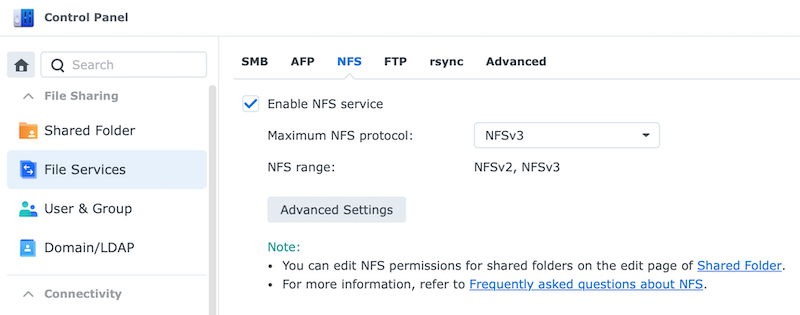
6 [NAS] create SharedFolder
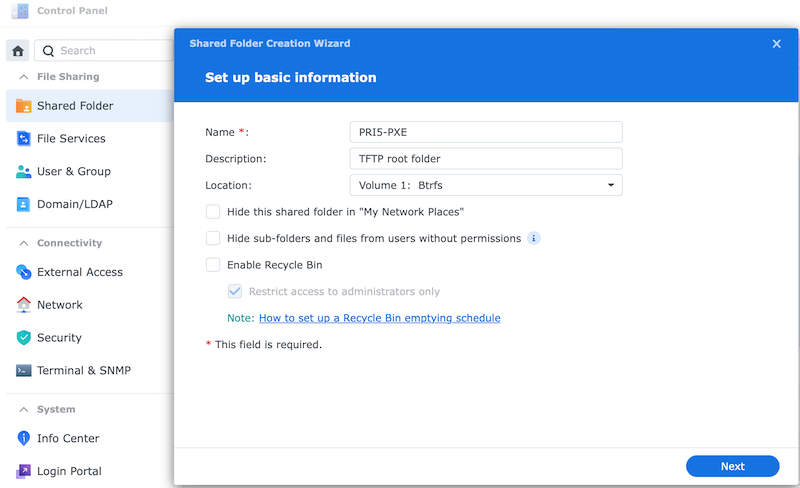
7 [NAS] enable TFTP service
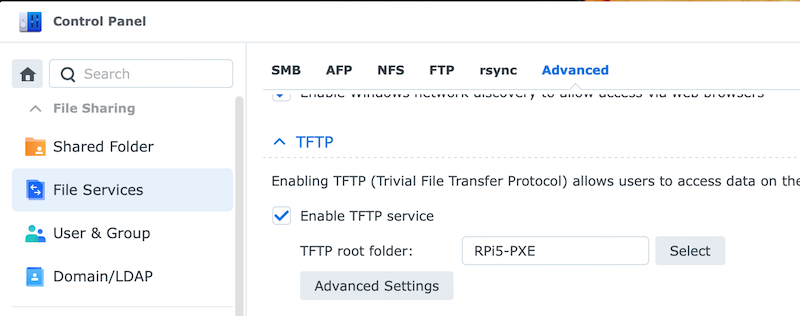
8 [NAS] enable rsync
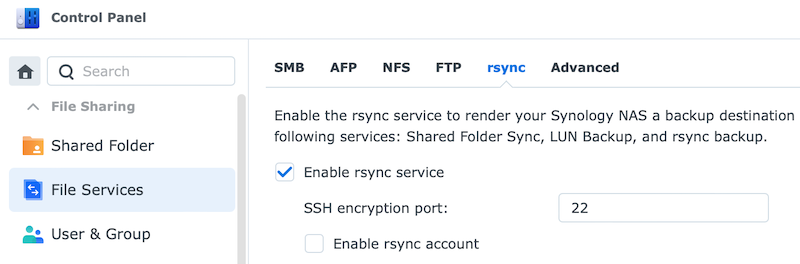
9 [NAS] create folders node1/rootfs in TFTP root folder
SSH to your NAS and create subfolders for each node
drwxrwxrwx+ 1 root root 52 Jul 25 18:31 .
drwxr-xr-x 1 root root 680 Jul 25 17:41 ..
drwxrwxrwx+ 1 yuklia users 1280 Jul 27 23:12 node1
drwxrwxrwx+ 1 yuklia users 1232 Jul 25 18:11 node2
drwxrwxrwx+ 1 yuklia users 1232 Jul 25 18:19 node3
drwxrwxrwx+ 1 yuklia users 1232 Jul 25 18:39 node4
yuklia@nas:/volume1/RPi5-PXE$
10 [RPi node1] mount NFS shared folder /volume1/RPI5-PXE/node1/rootfs to node1
sudo mkdir -p /mnt/img
sudo mount -t nfs 192.168.101.253:/volume1/RPI5-PXE/node1/rootfs /mnt/img
11 [RPI node1] upload / root filesystem to [NAS] /volume1/RPI5-PXE/node1/rootfs
sudo rsync -a --exclude={"/proc/*","/sys/*","/dev/*","/run/*","/tmp/*","/mnt/*"} --info=progress2 / /mnt/img
12 [NAS] copy the content of /volume1/RPI5-PXE/node1/rootfs/boot/firmware into the /volume1/RPI5-PXE/node1/
cp -r /volume1/RPI5-PXE/node1/rootfs/boot/firmware/* /volume1/RPI5-PXE/node1/
13 [NAS] modify cmdline.txt in /volume1/RPI5-PXE/node1/
dwcotg.lpm_enable=0 console=serial0,115200 console=tty1 elevator=deadline rootwait rw root=/dev/nfs nfsroot=192.168.101.253:/volume1/RPi5-PXE/node1/rootfs,v3,tcp ip=dhcp
14 [NAS] modify fstab in /volume1/RPI5-PXE/node1/rootfs/etc/
proc /proc proc defaults 0 0
192.168.101.253:/volume1/RPi5-PXE/node1 /boot nfs defaults,vers=3,proto=tcp 0 0
15 repeat steps from 10 - 14 for other nodes{2,3,4,..n}
16 final step
Remove micro SD card, power on PRi’s 🔌. DHCP server should navigate them to the bootfile location.
Run findmnt for validation
yuklia@node-1:~ $ findmnt
TARGET SOURCE FSTYPE OPTIONS
/ 192.168.101.253:/volume1/RPi5-PXE/node1/rootfs
nfs rw,relatime,vers=3,rsize=131072,wsize=131072,na
|-/sys sysfs sysfs rw,nosuid,nodev,noexec,relatime
| |-/sys/kernel/security securityfs securityf rw,nosuid,nodev,noexec,relatime
| |-/sys/fs/cgroup cgroup2 cgroup2 rw,nosuid,nodev,noexec,relatime,nsdelegate,memo
| |-/sys/fs/pstore pstore pstore rw,nosuid,nodev,noexec,relatime
| |-/sys/fs/bpf bpf bpf rw,nosuid,nodev,noexec,relatime,mode=700
| |-/sys/kernel/debug debugfs debugfs rw,nosuid,nodev,noexec,relatime
| |-/sys/kernel/tracing tracefs tracefs rw,nosuid,nodev,noexec,relatime
| |-/sys/kernel/config configfs configfs rw,nosuid,nodev,noexec,relatime
| `-/sys/fs/fuse/connections fusectl fusectl rw,nosuid,nodev,noexec,relatime
|-/proc proc proc rw,relatime
| `-/proc/sys/fs/binfmt_misc systemd-1 autofs rw,relatime,fd=30,pgrp=1,timeout=0,minproto=5,m
| `-/proc/sys/fs/binfmt_misc binfmt_misc binfmt_mi rw,nosuid,nodev,noexec,relatime
|-/dev udev devtmpfs rw,nosuid,relatime,size=3950816k,nr_inodes=2469
| |-/dev/pts devpts devpts rw,nosuid,noexec,relatime,gid=5,mode=620,ptmxmo
| |-/dev/shm tmpfs tmpfs rw,nosuid,nodev
| `-/dev/mqueue mqueue mqueue rw,nosuid,nodev,noexec,relatime
|-/run tmpfs tmpfs rw,nosuid,nodev,noexec,relatime,size=824576k,mo
| |-/run/lock tmpfs tmpfs rw,nosuid,nodev,noexec,relatime,size=5120k
| |-/run/credentials/systemd-sysusers.service
| | ramfs ramfs ro,nosuid,nodev,noexec,relatime,mode=700
| |-/run/credentials/systemd-sysctl.service
| | ramfs ramfs ro,nosuid,nodev,noexec,relatime,mode=700
| |-/run/credentials/systemd-tmpfiles-setup-dev.service
| | ramfs ramfs ro,nosuid,nodev,noexec,relatime,mode=700
| |-/run/rpc_pipefs sunrpc rpc_pipef rw,relatime
| |-/run/credentials/systemd-tmpfiles-setup.service
| | ramfs ramfs ro,nosuid,nodev,noexec,relatime,mode=700
| `-/run/user/1000 tmpfs tmpfs rw,nosuid,nodev,relatime,size=824560k,nr_inodes
`-/boot 192.168.101.253:/volume1/RPi5-PXE/node1
nfs rw,relatime,vers=3,rsize=131072,wsize=131072,na
This is how my home server rack looks like 🥰

Inner side of the server rack

summary
PXE boot up & running and it means that it is a time to host something in my cluster 🤔 As a next step I want to set up Kubernetes “the hard-way”. Stay tuned 😄
That is the end of the journey. :) I hope it might be handy for your own setup! If you have any questions, don’t hesitate to write in the comments or DM me on Linkedin. I am always passionate about discussing geeky stuff. 😉